My Favorite Geospatial Traveling Tools
I’ve spent the past couple of weeks running around in Europe working on some GIS and GNSS projects. I usually travel outside of the USA two or three times a year to Europe or other destinations. For me, probably the single greatest challenge while traveling outside the U.S .is mobile phone connectivity. I don’t think I travel enough to justify an international plan. I’m probably a bit too cheap and could justify it, but I also sort of like the challenge. When I was in Prague, Czech Republic, last week, I sent the following tweet:
“If u want a reminder of what a great productivity tool ur smartphone is, go 2 where it doesn’t work n see how much time u spend on logistics”
Please excuse the abbreviations and general butchering of the English language, but staying within 140 characters can be challenging when trying to make a point. The point was clear in the tweet. Your smartphone is a tremendous productivity tool. If your life is anything like mine, you’re trying to get from one place to another as efficiently as possible, coordinate with colleagues, and generally optimize your time. Texting, emailing and navigating (directions) are three key components in keeping my life running smoothly, especially when I’m in an unfamiliar city. Further complicating things is when I’m in a city where English is not the primary language and where street signs and other directional help is little or no help.
Primarily through periodic moments of desperation, I’ve discovered some tools and methods that have helped me in some tight spots when I had to be somewhere and my smartphone wasn’t connected to its familiar Sprint towers (BTW, Sprint doesn’t operate in any country other than the USA).
When I find myself outside of the U.S. and want to light up my Sprint Samsung Galaxy 5, the first order of business is finding a Wi-Fi hotspot. In the U.S., it’s pretty easy. In other countries, it’s not so easy and most of the time they want to charge you for Wi-Fi access. Whenever I book a hotel room, I always make sure offers Wi-Fi service.
If your smartphone isn’t connected to a wireless network (sans Wi-Fi), you can’t send text messages. The best way (and most universal) to solve this is by installing Skype on your smartphone. Skype is free universal messaging software for your smartphone that allows you to call any other Skype user in the world for free, as long as you have an Internet connection (Wi-Fi). Of course, Apple has its own messaging software, but Skype is cross-platform. It runs the same on iOS, Android and Windows phones, as well as desktops. You can also run conference calls and video calls. I use it every day, more so on my notebook computer than smartphone, except when I’m traveling somewhere without wireless coverage (such as Prague). Then I use Skype a lot on my phone, mostly the messaging function. It’s just like text messaging.
With Wi-Fi + Skype, I can call any other Skype member in the world for free, and the app is free. Now, I pay Skype ~$130/year to be able to call any landline in North America from anywhere in the world, so I make free calls home from anywhere. It’s a powerful combination.
My second favorite smartphone tool for international traveling is not Google Maps, but a rather unknown app called Triposo.
Triposo is designed to be an app for the leisure traveler, but it’s a powerful app for the business traveler. There are Triposo apps for countries and even for individual cities. The apps are huge in size (100+ MB) for each city or country, so it’s not practical to download every city and country app. When I arrive at an unfamiliar city outside of the U.S., one of the first things I’ll do is download the Triposo app for that city using the hotel Wi-Fi.
From a business perspective, there are two things I love about Triposo. First, the download includes a map of the city that you can access offline. This is very similar to how the navigation system works in your car. The app uses the GPS receiver in your phone and plots your location on the map. Sometimes, knowing precisely where you are is half the battle. While it doesn’t have turn-by-turn navigation functionality like your car navigation system, it will provide you navigating instructions in text form and show you where you are on the map and where you need to go. As you move, your location is updated on the map in real-time. Crude, yet very effective.
Secondly, Triposo is a great tool for finding nearby restaurants and other places of interest. Sure, you can use Google for this too, but Triposo serves up this information a lot quicker and with less fumbling than Google Maps does. Since Triposo is built for the leisure traveler, it also provides interesting information about local landmarks, bus and subway routes, as well as plenty of other useful information for efficiently moving around the city.
My third travel tool is Google Maps. While it groans and chokes when the wireless connection is slow, and it doesn’t do well with the lack of connectivity, it has saved my behind at least once. I was on a project in the boonies in another country, about an hour from a large city where I was going to drop the rental car and board an airplane to come home. When I’d picked up the rental car, I had a local person with me who provided me directions to the project site. However, on the return trip, no one was available to ride with me. I thought I’d “wing it” and figure it out myself. I looked briefly at Google Maps in the office to estimate about the time I would need to exit as well as the exit name. I knew I wasn’t fully prepared with detailed directions, but I thought I had enough information to complete the journey even though Google Maps said something about the maps in the area possibly not being accurate.
I began my journey towards the city (pop. ~5 million). As expected, it was uneventful for the first half hour of the journey, since I was only following the main freeway. Then it became complicated. Lots of Y intersections, lots of speeding traffic, lots of exits, and lots of signage I couldn’t interpret quickly enough while moving along with the traffic. At some point, I figured out that I missed my exit and was heading for the city center. Not good, and approaching rush hour. If you’ve ever been to a large city in a developing country during rush hour, you can get hung up for a while.
I found an exit and was able to switch directions, now heading the opposite direction, southbound. I figured I would go south of the exit I was supposed to take then head northbound again and pay more attention to catch the exit. Nothing. I didn’t see the exit name I was looking for and was again heading towards the city center. At this point, I was becoming concerned. While I’d left myself a bit of a time buffer, by the time I found myself heading towards city center again, my time buffer was nearly exhausted. So here’s where I’m at:
- No GPS navigation system in the car.
- No mobile phone service so I could call the office for help.
- No Internet connectivity to take a fresh look at the directions.
- Can’t speak the local language.
For some reason I don’t recall, I booted up Google Maps on my mobile phone to see if I could derive any valuable information from it. Viola!
I learned about a valuable feature (the hard way) in Google Maps. It saves a cached map of your previous actions (not sure how far back). It just so happens that I had been looking at Google Maps on my phone at the airport when I rented the car about a week earlier. I also saw that if I turned on Location Services on my phone, my GPS location was displayed on the map. Granted, without connectivity I couldn’t zoom in on the map and it wouldn’t give me turn-by-turn directions, but I could see my position move on the map as I drove along the highway so I knew where I should be exiting (which, by the way, wasn’t named anything close to what I had read on the map during my preparation at the office).
Now, maybe I’m a slow learner, because when I mentioned this to some colleagues, they exclaimed “Oh, yeah, I knew that.” And, since my experience (I think), Google has provided a method of downloading maps for offline use. Or, it’s possible it was already there but I didn’t understand how to use it. 🙁
So, those are my foreign country road-warrior tools. They may not be pretty, but they are free and effective. By the way, Google Navigator really isn’t that good for navigating in cities. Even with GPS and GLONASS satellites being tracked by my Samsung Galaxy 5, urban canyon drives it nuts. Although Triposo didn’t have as fancy of a navigation interface or street-level resolution, it is much less flaky in urban canyon environments than Google Navigator is.
Happy traveling, and and see you next time.
Follow me on Twitter at https://twitter.com/GPSGIS_Eric






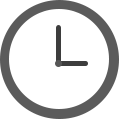








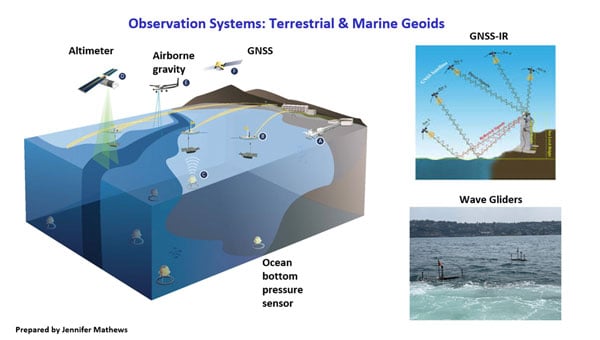


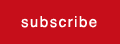






Here maps offer a comprehensive offline navigation experience, you download the maps before you travel (or say at a WiFi hotspot) and use native app for your iPhone, Android or Windows phone.
At Google IO (May 2015) Google announced full offline maps will be released later this year.
Here maps offer a comprehensive offline navigation experience, you download the maps before you travel (or say at a WiFi hotspot) and use native app for your iPhone, Android or Windows phone.
At Google IO (May 2015) Google announced full offline maps will be released later this year.