Configuring the TRIUMPH-LS to Receive 5-Hz ‘Beast Mode’ Corrections
By Matt Johnson
In a previous article titled JAVAD GNSS 5 Hz “Beast Mode” RTK Base Station Corrections Reduce the Time to Acquire a Fix by 72 Percent, the benefits of RTK base station correction rates greater than 1 Hz were discussed. This article will detail how to configure a JAVAD base station and radio to transmit 5-Hz corrections to a JAVAD TRIUMPH-LS. This process includes the following steps:
- Update the TRIUMPH-LS firmware and software.
- Update the Options Authorization File (OAF) of your base station.
- Update the firmware of your UHF radio.
- Configure the UHF radio parameters and start the base station.
- Update the TRIUMPH-LS Firmware and Software.
The first step is to update the TRIUMPH-LS to the latest software and firmware. Javad provides all software and firmware updates free of charge. Updates can be easily downloaded and installed when the TRIUMPH-LS is connected to the Internet through Wi-Fi or with a network LAN cable. Press the Support button found on the home screen and then choose Software Updates to search for updates. If updates are found, press Update to download and install the updates.
Update the Options Authorization File (OAF) of your base station.
The next step is to check and update the OAF of your base station. Connect your base station to your PC with a USB cable and connect to it through NetView. Navigate to the Options tab in NetView and check to see if your receiver has the “RTK mode (Hz)” option of 10.
If you do not have this option, press the Upload “From Internet” button to update your options. JAVAD GNSS is giving this option free of charge to all users who have purchased an RTK receiver.
Update the Firmware of Your UHF Radio.
A recent update is needed for the UHF radios to work when a call sign is being broadcast with corrections rates faster than 1 Hz. Download the latest firmware from http://javad.com/jgnss/support/update.html and follow the instructions on this page to install this firmware. When launching ModemVU on your PC, be sure to right click on it and choose “Run as administrator”.
Configure the UHF Radio Parameters and Start the Base Station.
To start the base with 5-Hz corrections, the Broadcast Period must be changed to 0.2 seconds in the Base/Rover Setup. “RTCM 3.0 Min” should be chosen as the correction format. This format only broadcasts the RTCM messages needed for RTK positioning and excludes information containing signal-to-noise (CNO) and full milliseconds for code observations. A modulation must be selected that has a sufficient link rate to transmit increased data rates with 5-Hz corrections. With the Channel Bandwidth set to the FCC’s limitation 12.5 kHz, the D16QAM modulation must be used. With 2-Hz corrections (0.5 second broadcast period) D8PSK modulation can also be used.
Modulations with greater link rates have decreased receiver sensitivity to demodulate the signal; the downside to choosing modulations with higher link rates is that they are more subject to interference and data loss when the signal is weak. Field tests have found that D16QAM modulation decreases the working range of the radio approximately 20 percent compared to DQPSK modulation.
After these settings in Base/Rover Setup have been modified, press the To Base button to apply them, and then the Start Base button to start broadcasting with the configured setup.
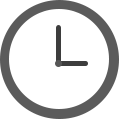











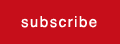






Follow Us