GNSS spectrum function and anti-interference technology for K8-series
1. Anti-interference technology introduction
Low-power anti-interference (LAI) technology is ComNav’s patented advanced technology to counter, narrowband and continuous-wave interference. The SNR can reach 60 dB and the power consumption is only 0.1 W when enabled.
LAI technology can quickly detect and mitigate interference through simple setup to ensure the safety of equipment during operation.
In latest firmware version, K8-series receivers have added advanced interference detection and suppression features, which can detect and suppress radio interference sources. ComNav has also added technology that can output interference source spectrum data, which can be used to detect interference types and possible interference sources.
2. Spectrum function in MyPort software
Clients can use ComNav MyPort software to detect and mitigate interference.
To do this, open MyPort, select Spectrum in the software, check the scan frequency and scan range, and adjust the scan frequency manually.

Then select Observation (BD2/BD3) in Setting.

Users can set the scanning frequency and range in Frequency Spectrum Setting.



To set anti-interference, users can select the mode as needed.
When CWI Manual is not selected, the frequency, channel and switch are not selectable. When CWI Manual is selected, users can manually configure the frequency, channel and switch.





3. Example
Here is an example that shows all these steps.
We added 60 dBm interference at 1.57542 GHz (GPS L1) using an RF signal generator as interference.
The device is connected as shown in the figure below. The satellite signal and the interference signal provided by the RF signal generator are sent to the module to be tested by the confluence. The signal-to-noise ratio and positioning status are concerned.

Note that the default scan number is 200.

Spectrum diagram when only the GNSS signal is connected.

Spectrum diagram when adding an interference signal source.

Spectrum diagram after activating anti-interference.
4. Data analysis
If the user needs data further analyzed, it can be decoded using the Binary_MsgDecode tool. A column of data can be obtained by decoding, and the data can be imported into Excel for plotting. The horizontal coordinate is the scanning frequency, which can be obtained according to the scanning frequency and scanning range of the central point set by the user. The ordinate is the interference intensity, which can be obtained by the formula dBm=20log(A) (A is the scan value).
4.1 Commands introduction
Command format 1:
SCANSPECTRUM <center-freq> <scan-range> <scan-times>
Command format 2:
SCANSPECTRUM <mode>
Descriptions:
This command is used to set spectrum scanning parameters.
Parameter:
center-freq: Set the scanning center frequency, unit: KHz
scan-range: Set the scanning range, unit: KHz
scan-times: Set the number or the scan points
mode: L1/L2/L5, according to the center frequency of L1, L2, L5 frequency points, the scanning range is 8000KHz, 200 points scanning.
Example:
SCANSPECTRUM 1575420 8000 200
Message:

Message structure:

4.1 Data playback
MyPort software supports data playback function. Users can play back the saved data according to their needs.
To do this, disconnect the connection, select File Process, then click Connect, and the folder will automatically appear; users can choose the appropriate sub-folder from there.

4.2 Data decode
Open Binary_MsgDecode software, drag the file in, then click Enter and it will auto decode a file named Message2264.log, which the client can use for further analysis.
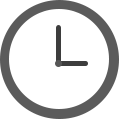



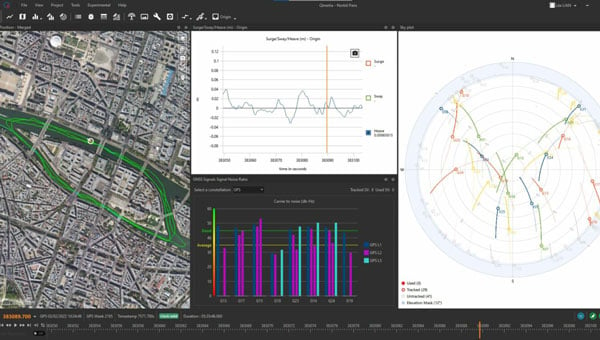


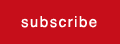






Follow Us